Modifiers groups
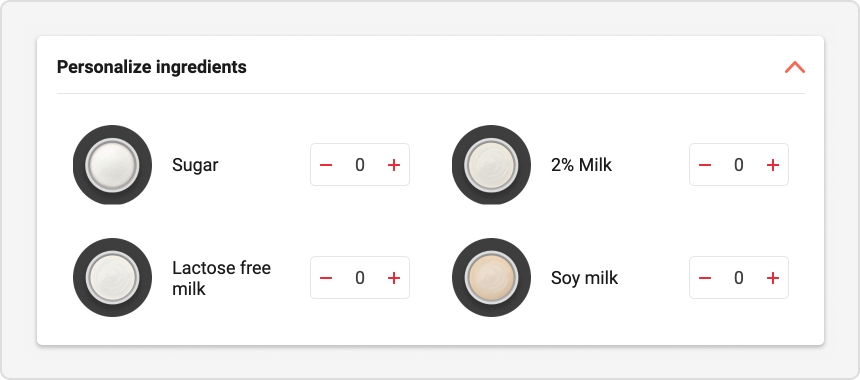
Modifiers groups are associations of different modifiers under the same group. They are used when you want to combine several modifiers of the same type at the same time for a particular product.
Example: Ketchup, Mustard and Mayonnaise in the Extra Sauces Group.
Reaching modifiers groups
Modifiers groups are accessible in the Selection and remarks tab in the Inventory section of a branch's navigation menu.
From the Modifiers page, you can access individual modifiers as well as modifiers groups.
Creating a modifiers group
Click New modifiers group .
Enter the internal name (name which will appear only in the iShopFood management interface) and the name for display (name which will appear on the command interfaces).
Add the desired modifiers by selecting them from the list on the left.
Use the arrows to add them to the list on the right, to the current group.
Click on Save when you are finished to finalize the creation of your modifiers group and return to the management page.
Edit / Delete a modifiers group
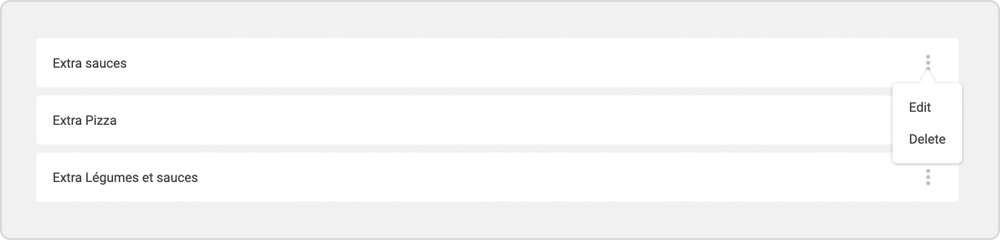
Click on the edit button to the right of the desired group.
Choose Edit or Delete .
Once the changes are completed, click Save to and return to the modifiers group management page.