Combos
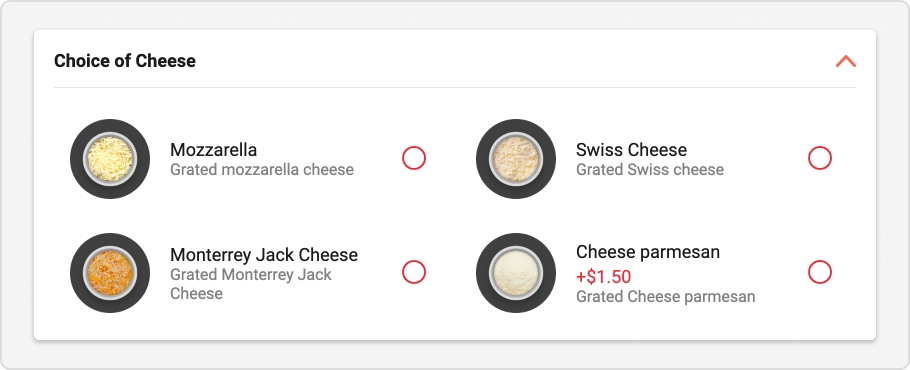
Combos are made up of one or more choice products. A choice product must be selected by the user for a given combo when ordering a product.
Example: Combo Choice of side dish: Garlic bread, Cheese sticks, Croutons, Caesar salad.
Reaching combo and choices products
The combos are accessible in the Combos or choices tab in the Inventory section of a branch's navigation menu.
The Combos page also gives you access to choices products as well as combo groups.
Create a choice product
Click New combo item.
Enter the information needed to create the choice product, including name, price, POS ID, etc.
Add modifiers to the choice product in the Modifiers Groups section, if desired. Select the group and use the arrows to activate the groups of modifiers.
Assign a combo to your choice product in the Combos section assigned to that product.
Click on Save once the necessary information fields have been filled in to create your choice product.
Create a combo
Click on New combo .
Enter a name and choose whether the combo is optional or not and whether a default product is chosen automatically.
Add modifiers to the combo in the Modifiers Groups section, if desired. Select the group and use the arrows to activate the groups of modifiers.
Click on Save once the necessary information fields have been filled in to create your combo.
Associate a combo with a Choice group
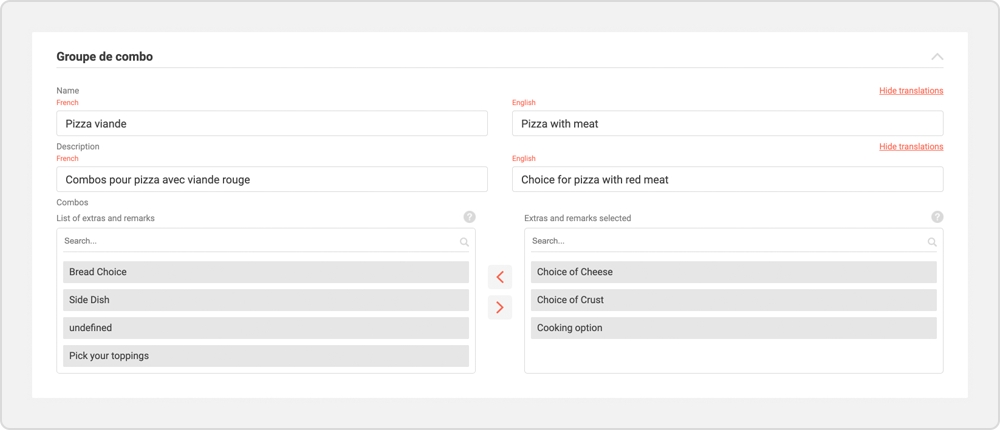
Choice groups are associations of several different combos, used to quickly associate these combos with a product or product type.
In the Choices groups management page, click on the desired combo group or create a new choice group, according to your needs.
Give your choice group a name and description.
Add a french version to your name and description by clicking Manage translations.
Select the desired combos from the combo bank on the left. Use the search box as needed.
Use the arrows in the center to move the selected combos to the right to assign them to the current choice group.
Click on Save to finalize your modifications and return to the choice groups management page.
Edit / Delete a combo

Click on the edit button to the right of the desired combo.
Click on Edit to reach the combo modification page, then click on Save once your modifications have been completed to return to the combo management page.
To permanently delete the combo , click on the edit button and then on Delete .