Promotions
You can create promotions that will apply to the desired products. Several types of promotions are available (2 for 1, discounts, hidden products, etc.) and terms of use apply.
Create a promotion
On the promotion management page, click New promotion . Give your promotion a name and then select the type of promotion.
Normal - A reduction applies to the invoice total or to a product. X for Y - Allow the purchase of a certain number of products for a reduced number ( Example: 2 for 1 ) Mobile only - A discount applies to the invoice total or to a product, but only to the mobile order. When you buy - This type of promotion allows you to apply any type of promotion following the addition of a particular product to the invoice. ( Example: Get 5% off your bill with the purchase of a regular burger. )
Enter the information requested to complete the promotion creation.
Add a French version to the requested information by clicking on Manage translations .
Continue to create your promotion by applying the number of uses allowed.
Then select how the promotion will be applied: automatic or by entering a promotional code.
End the creation by applying a start and end date and link it to a promotion in your existing POS system.
Click Save to create your promotion.
Finally, perform a test to verify that your promotion meets your expectations.
Edit / delete a promotion
Click the right edit button of a promotion to edit or delete a promotion.
Make your changes and click Save to return to the promotions management page.
Change the start and end dates to make the promotion inaccessible without removing it.
Finally, perform a test to verify that your promotion meets your expectations.
Promotion schedules:
You can set a schedule per hour and day of the week for which you want your promotion to be available. Your promotion will not be applicable outside of these hours.
 To add a schedule to your promotion in the relevant promotion, click on "Add a schedule
To add a schedule to your promotion in the relevant promotion, click on "Add a schedule
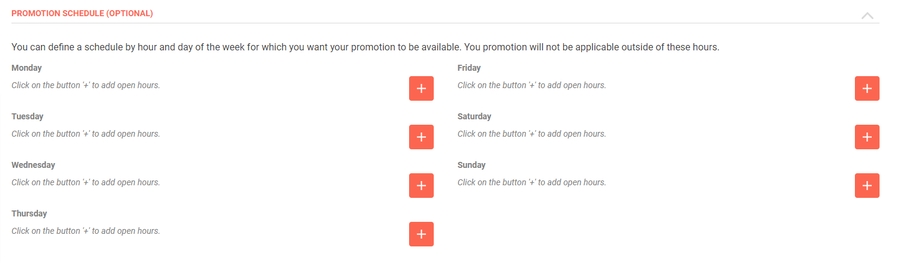 You can set a schedule per hour and day of the week for which you want your promotion to be available. Your promotion will not be applicable outside of these hours.
You can set a schedule per hour and day of the week for which you want your promotion to be available. Your promotion will not be applicable outside of these hours.
Related Articles
Promotional pop-up
The iShopFood promotional pop-up allows you to display your promotions in a perso...
Tags
Tags allow you to mark the products you want to include or exclude from your prom...
Schedules by category
If the categories in your menu have special times, you can program a display time...
Upsell
Upsell pop-ups allow you to suggest products to your customers. These pop-ups can...